-
Click Emsigner Software and click run administrator

-
Click ok button

-
Click Register-Update DSC

-
Select Pan of Authorized Signatory

-
Click update button

-
Click continue

-
It shows Failed to establish connection to the server

-
Go to
https://127.0.0.1:1585/
and copy the link

-
Go to setting
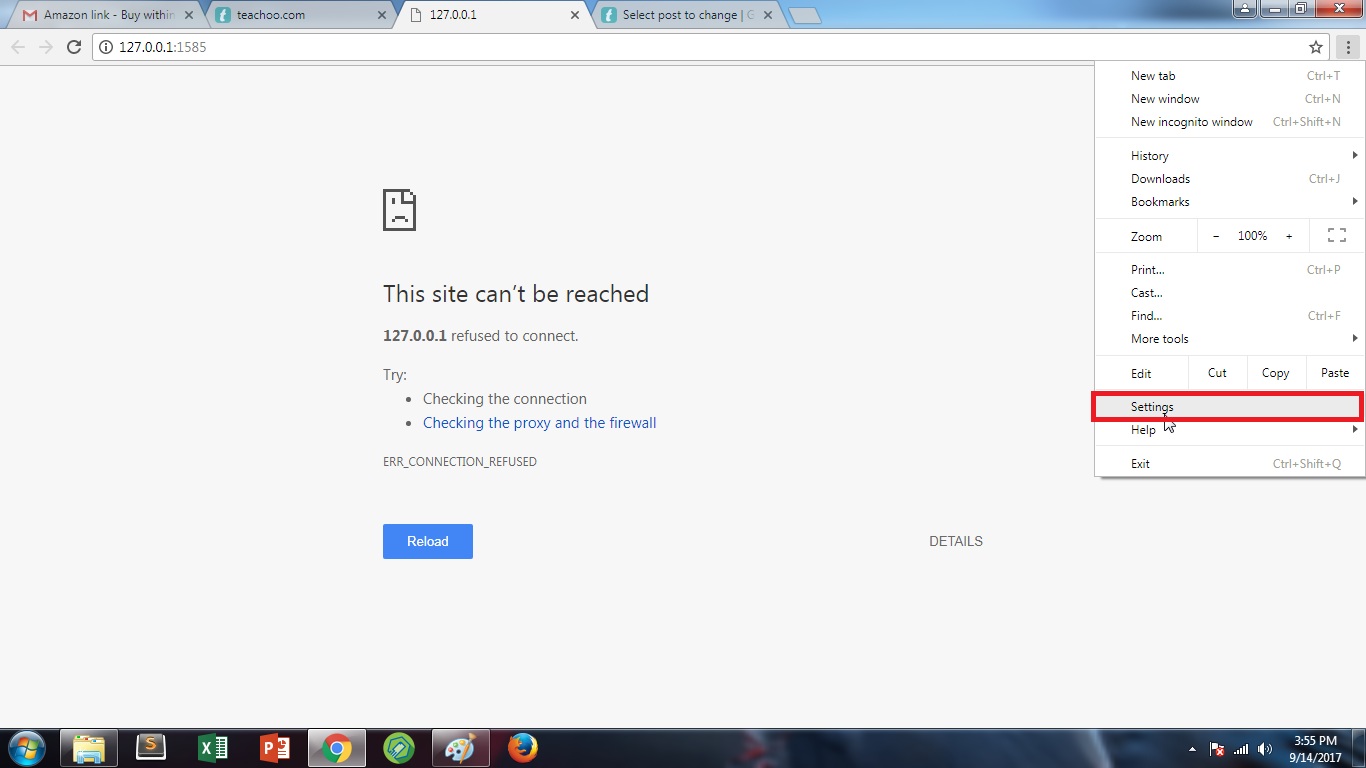
-
Go down and click Advance button

-
Click Content Setting

-
Click Java script

-
Click add button then paste link on site

-
Click Configure java

-
Click security and then click edit site list

-
Click Add and click ok button

-
Add s in http://

-
Click continue button

-
Click OK button

-
Open a new tab and paste the Link

-
Click Advance button

-
Click proceed
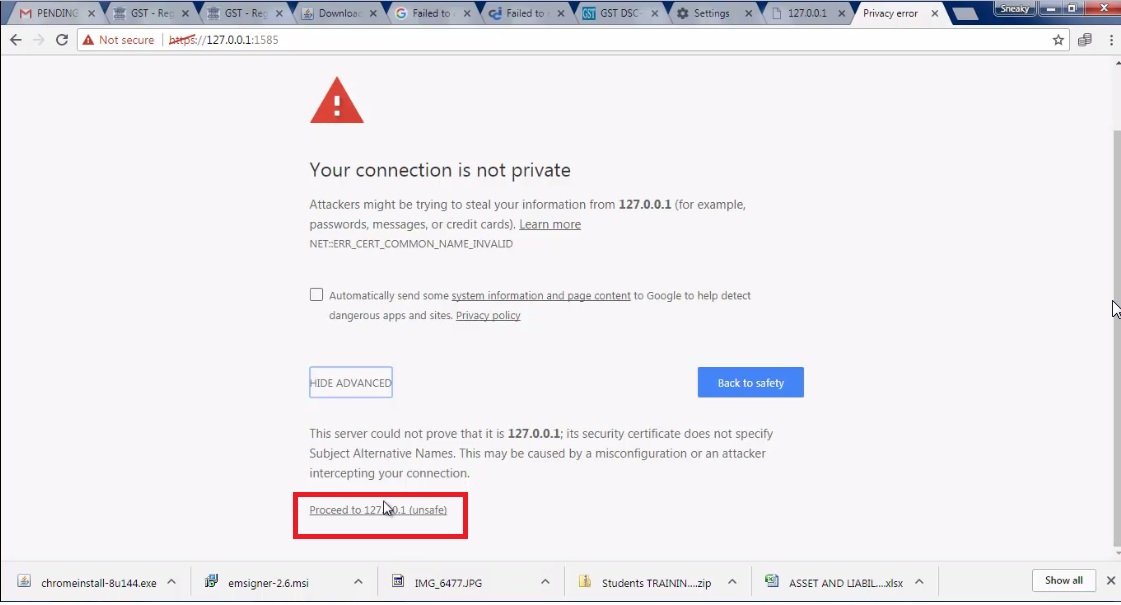
How to Solve Fail to Establish Error
Last updated at Dec. 16, 2024 by Teachoo
